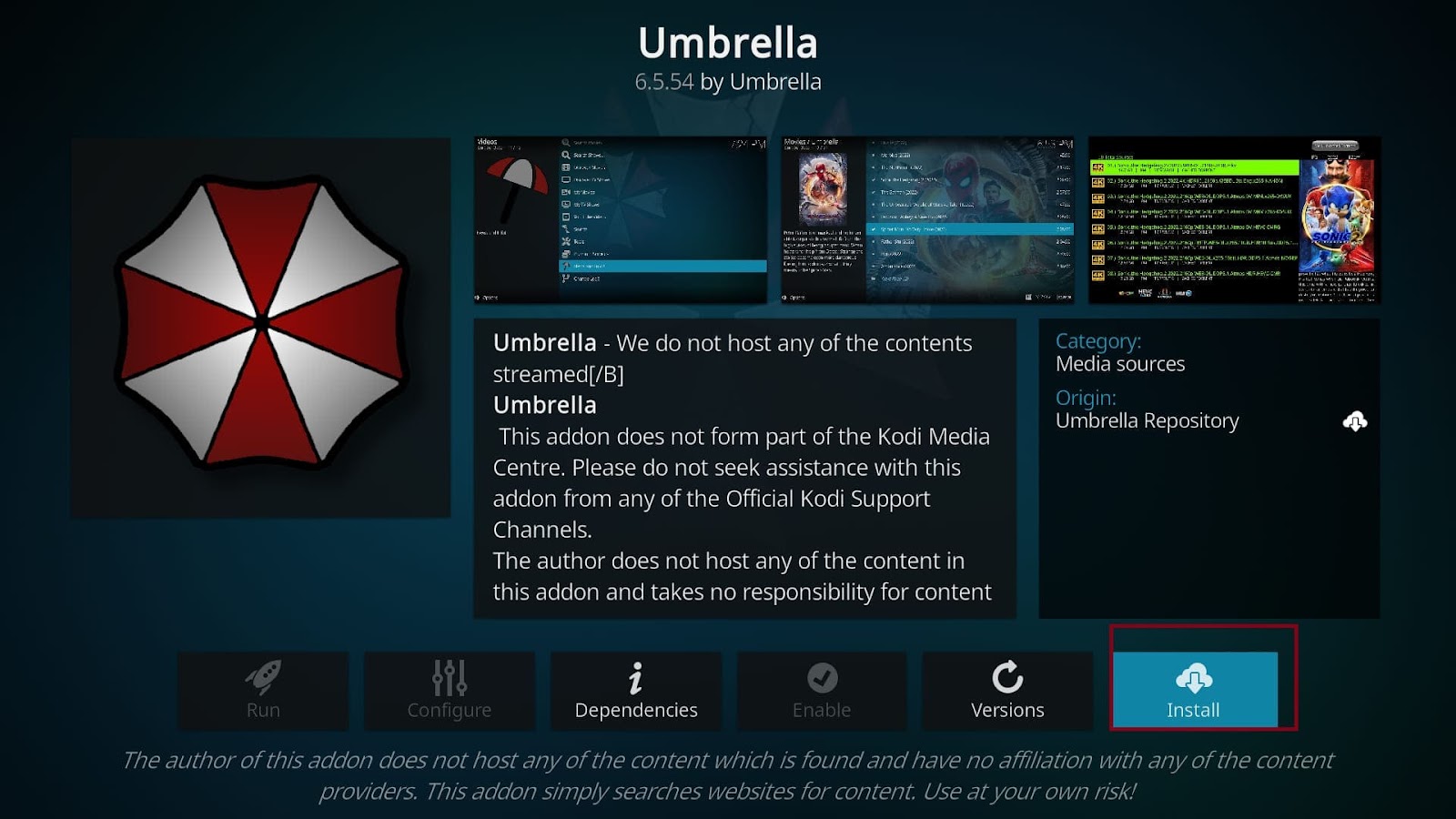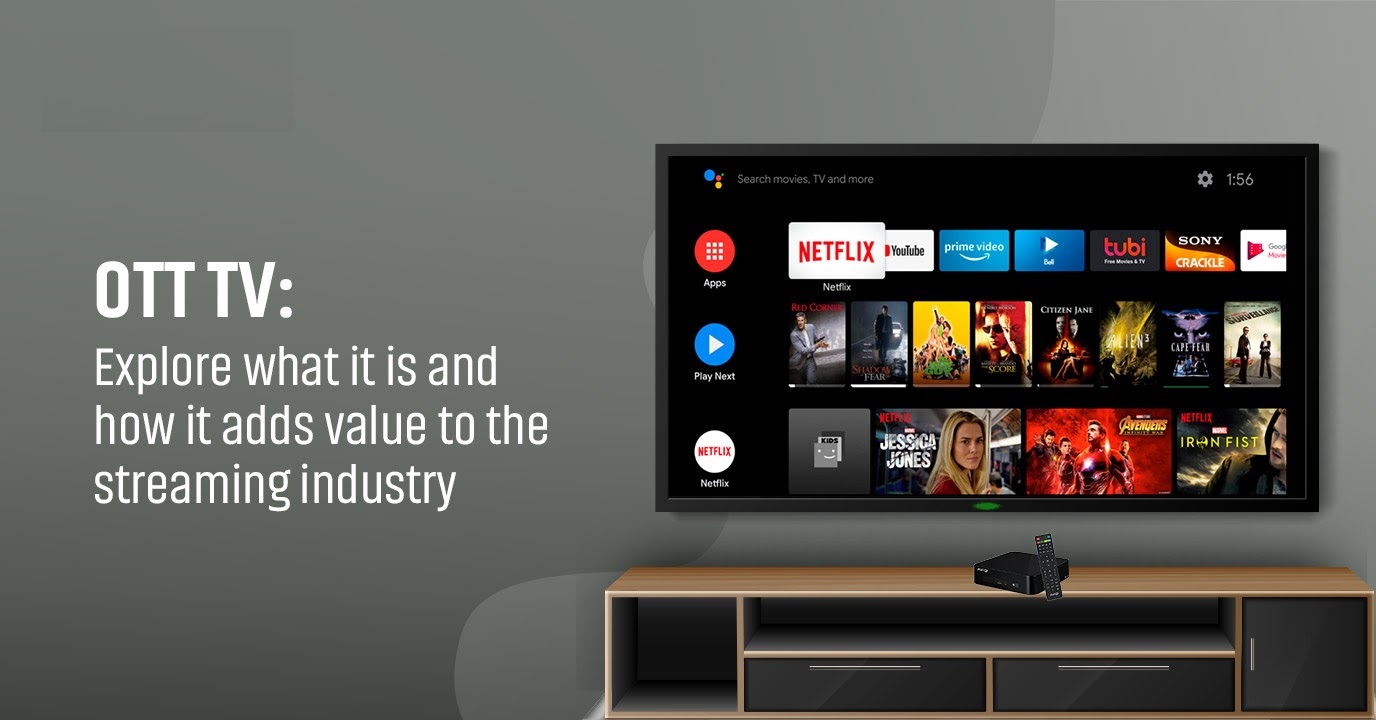
OttPlayer: How to Use It and Stream Your Favorite Content
admin
- 0
In the world of IPTV (Internet Protocol Television) OttPlayer stands out as one of the best free options for streaming live TV channels. Whether youre an IPTV beginner or an experienced user OttPlayer offers a streamlined ad free experience that lets you access and manage your IPTV playlists easily available on a variety of platforms such as Android iOS Windows and Smart TVs OttPlayer is designed to bring live TV directly to your screen in a user friendly way.
In this guide well dive deep into what OttPlayer is how it works and how you can use it to watch your favorite channels whether you’re looking for live sports movies or international channels this article will help you set up OttPlayer and get started.
What is OttPlayer?
OttPlayer is a free IPTV player that supports M3U playlists a format used by most IPTV services to provide users with access to channels and on demand content what sets OttPlayer apart from many other IPTV apps is its cloud-based platform which allows users to sync and manage their IPTV playlists across multiple devices.
Key features of OttPlayer include:
- Ad-free streaming: Unlike many other free IPTV apps OttPlayer does not bombard you with ads making for a cleaner viewing experience.
- Multiple platform support: OttPlayer works on Android iOS Windows and a wide range of Smart TVs allowing you to enjoy IPTV on your preferred device.
- Cloud based management: OttPlayer allows you to upload and manage your IPTV playlists from a single account and sync them across all your devices.
- Support for multiple protocols: The app supports HTTP, HLS, RTSP and UDP streaming protocols, making it compatible with various IPTV sources.
Why Use OttPlayer for IPTV?
OttPlayer has gained popularity for several reasons:
- Free and No Ads: Most free IPTV players rely on ads for revenue which can be intrusive OttPlayer, on the other hand offers an ad free experience without charging a subscription fee.
- Cross Device Synchronization: With cloud based playlist management you can sync your IPTV settings and channels across all your devices from your Smart TV to your mobile phone.
- Wide Compatibility: OttPlayer is available on a variety of devices from smartphones and tablets to Smart TVs Windows PCs and more.
- User Friendly Interface: The app is simple to navigate even for beginners and doesnt require any advanced technical skills to set up.
How to Set Up and Use OttPlayer
Lets walk you through the process of setting up OttPlayer and adding your IPTV playlists.
Step 1: Download and Install OttPlayer
To get started you need to install OttPlayer on your device. Heres how:
- For Android/iOS:
- Go to the Google Play Store (for Android) or the App Store (for iOS).
- Search for OttPlayer and click Install.
- For Smart TVs:
- OttPlayer is available on a wide range of Smart TVs including Samsung and LG. Go to your TV’s app store search for OttPlayer and install it.
- For Windows:
- Visit the official OttPlayer website and download the Windows version of the app.
- Follow the installation instructions and open the app once its installed.
Step 2: Create an OttPlayer Account
To take full advantage of OttPlayers features you need to create a free account:
- Visit the OttPlayer Website:
Go to www.ottplayer.tv and click on Sign Up. - Register Your Account:
Enter your email address and create a password Youll need this account to log into OttPlayer on all your devices. - Confirm Your Email:
Check your inbox for a confirmation email from OttPlayer and follow the instructions to verify your account.
Step 3: Upload and Manage Your IPTV Playlist
Once your account is set up the next step is to upload your IPTV playlist (M3U or M3U8 format). Heres how:
- Log In to Your OttPlayer Account:
Visit the OttPlayer website and log in with your account credentials. - Upload Your IPTV Playlist:
- Once logged in go to the Playlists section of your account.
- Click Add Playlist.
- Enter your M3U playlist URL (provided by your IPTV service provider) if you have a local M3U file you can also upload it directly.
- Select Your Channels:
After uploading the playlist you can organize your channels by category or favorite them for easy access. - Sync Your Playlist:
OttPlayer allows you to sync this playlist across all your devices so once you upload it online youll have access to your channels on any platform where OttPlayer is installed.
Step 4: Start Streaming IPTV on OttPlayer
Once your playlist is uploaded youre ready to start watching. Heres how to stream IPTV on OttPlayer:
- Open the App:
Launch the OttPlayer app on your chosen device (Smart TV, smartphone, or PC). - Log In:
Use the email and password you created during registration to log in. - Choose Your Playlist:
Once logged in your uploaded playlist will appear on the apps home screen select the playlist to load your IPTV channels. - Start Watching:
Browse through the channels in your playlist click on any channel you want to watch and OttPlayer will start streaming the content live.
Customizing Your OttPlayer Experience
OttPlayer offers several customization options to enhance your viewing experience:
- EPG (Electronic Program Guide) Support: If your IPTV provider offers EPG OttPlayer can display the program guide directly in the app showing you whats currently on and whats coming up next.
- Channel Sorting: Organize channels into categories like sports movies or news for easier navigation.
- Favorites: You can mark your most watched channels as favorites so you can quickly access them without scrolling through the entire playlist.
- Multiple Playlists: You can add multiple IPTV playlists to your OttPlayer account this feature is great if youre subscribed to more than one IPTV service or want to organize content by region or category.
Common Issues with OttPlayer and How to Fix Them
As with any streaming app you may occasionally run into issues with OttPlayer here are some common problems and how to fix them:
1. Playlist Not Loading
- Cause: This could be due to an incorrect M3U URL or expired playlist from your IPTV provider.
- Solution: Double check the M3U URL you entered Make sure its correct and contact your IPTV provider if necessary to get an updated link.
2. Buffering or Lagging
- Cause: Buffering usually occurs when your internet connection is slow or unstable.
- Solution: Ensure your internet speed is sufficient for streaming ideally you should have at least 10 Mbps for standard streaming and 25 Mbps for HD or 4K content Also try restarting your router or switching to a wired Ethernet connection for better stability.
3. Channels Not Appearing
- Cause: If your channels arent showing up after uploading the playlist it may be an issue with the playlist file or compatibility.
- Solution: Try re uploading the playlist or using a different playlist format (e.g., M3U8) Some IPTV services offer different formats for compatibility with specific players.
4. OttPlayer Freezing or Crashing
- Cause: This can happen if the app is outdated or if theres a conflict with your devices operating system.
- Solution: Make sure youre using the latest version of OttPlayer you can check for updates in the app store of your device If the problem persists uninstall and reinstall the app to fix any potential glitches.
Conclusion
OttPlayer is a fantastic option for anyone looking to stream IPTV content on various devices from Smart TVs to smartphones and PCs Its user friendly interface cross device synchronization and ad free experience make it one of the best free IPTV players available today.
Setting up OttPlayer is straightforward and with cloud based playlist management you can easily sync your favorite channels across all your devices whether youre watching sports movies or international TV OttPlayer makes streaming IPTV simple and hassle free.
So if you havent already give OttPlayer a try and unlock a world of entertainment with just a few clicks with the help of this guide youre well on your way to enjoying a seamless IPTV experience!