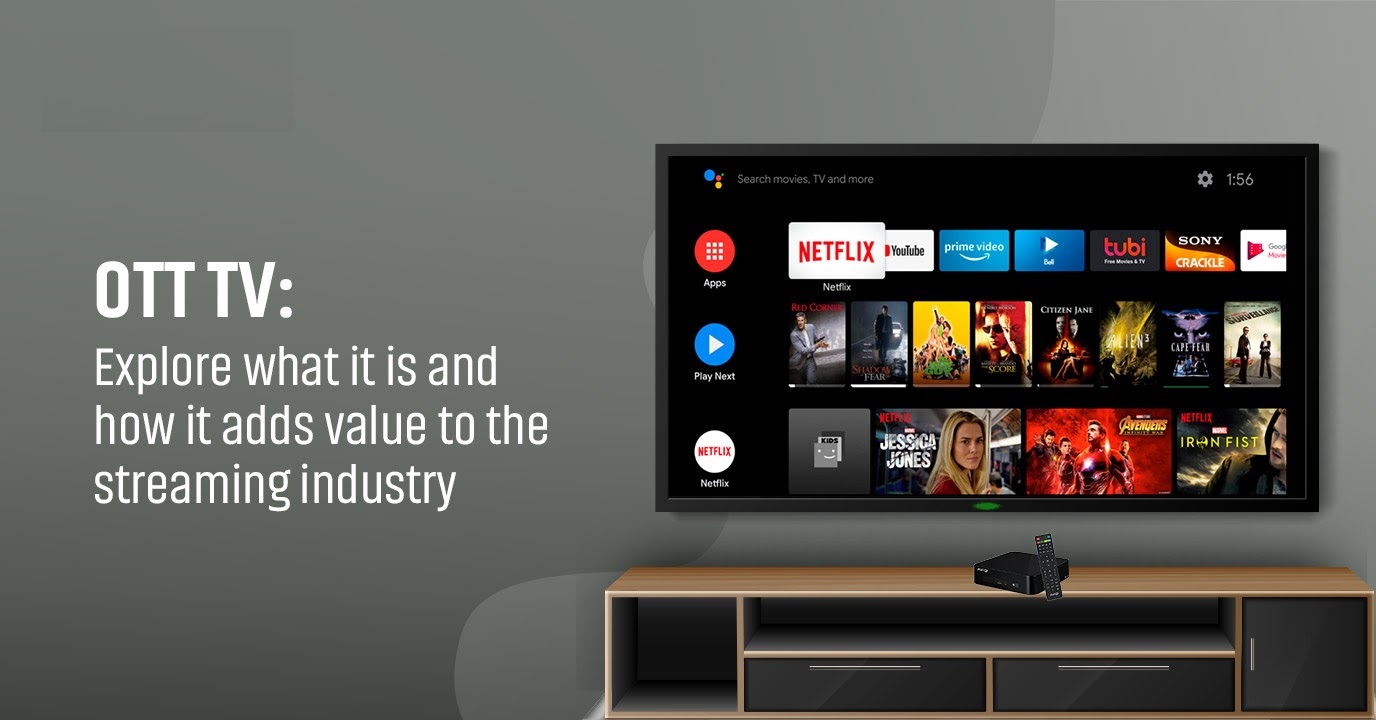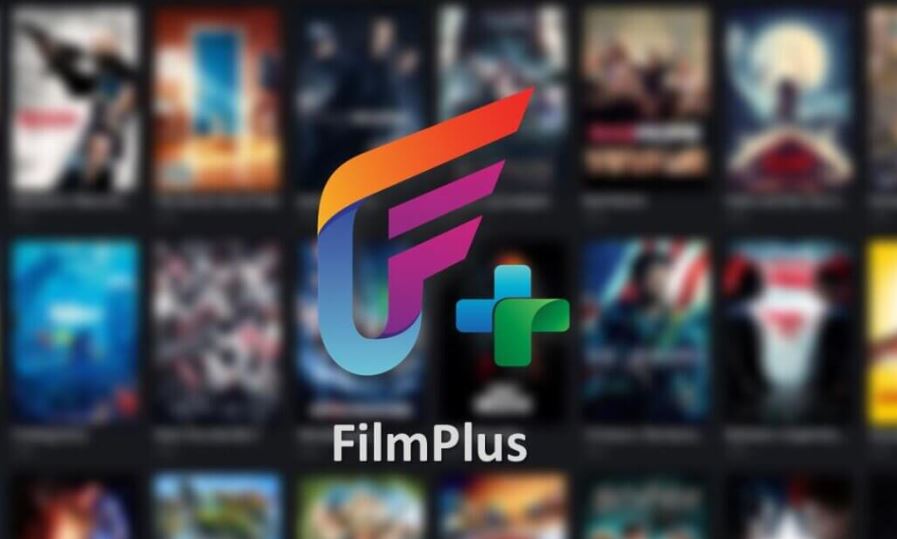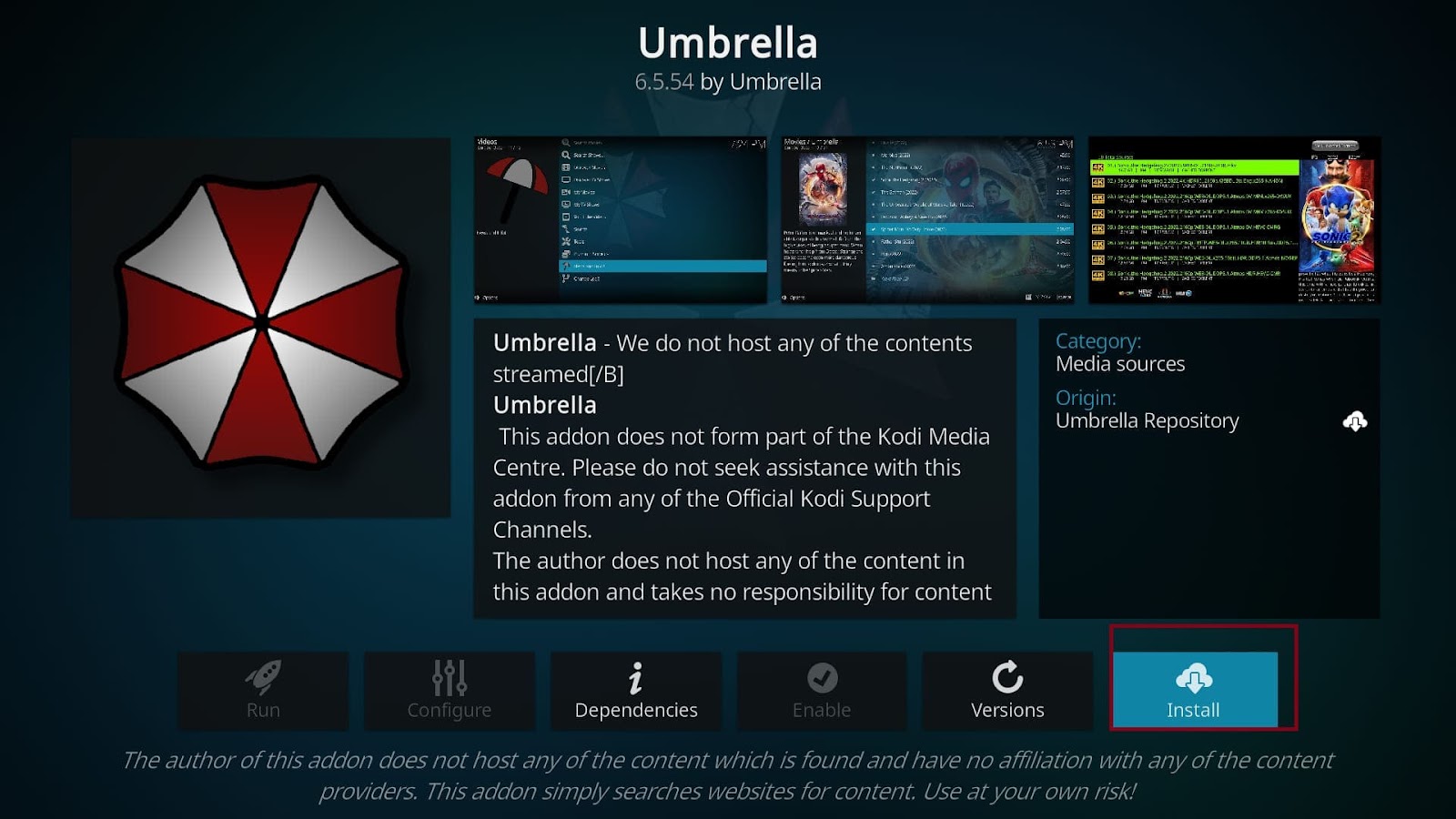
How to Install the Umbrella Addon on Kodi: A Simple Step by Step Guide (2024)
admin
- 0
If youre a Kodi user and you love streaming movies and TV shows adding the Umbrella Addon to your setup is a game changer with access to a massive library of high quality content and the option to integrate with premium services like Real-Debrid Umbrella gives you a smooth buffer free streaming experience this guide will walk you through everything you need to know about installing and using Umbrella on Kodi perfect for beginners and advanced users alike.
Lets dive into the details on how to install this addon and along the way well highlight some features and tips to ensure you get the best out of Umbrella.
1. What is the Umbrella Addon?
The Umbrella Addon is a third party Kodi plugin that brings a huge selection of movies TV shows and documentaries right to your screen its similar to other popular Kodi addons like Exodus or Seren but what sets Umbrella apart is its reliability vast content library and consistent updates you can use it to find streams from a variety of sources including premium ones if you have a Real-Debrid or AllDebrid account.
Whether youre streaming the latest blockbuster movie or binge watching a new series umbrella provides an easy and enjoyable way to access all your favorite content in one place.
2. Why Choose the Umbrella Addon?
There are tons of Kodi addons out there but heres why Umbrella should be at the top of your list:
A. Huge Content Selection
Umbrella gives you access to a massive library of content from the latest releases to older classics making sure youll never run out of things to watch.
B. High Quality Streams
If youve ever been frustrated by buffering or low quality streams youll appreciate that Umbrella offers links from premium sources like Real-Debrid, allowing you to stream in 1080p or even 4K.
C. Consistent Updates
Umbrella is regularly updated ensuring you always have access to the latest features and fresh content as well as bug fixes that improve your experience.
D. User Friendly Interface
Even if youre new to Kodi Umbrellas clean and intuitive layout makes it easy to find and play what you want without a lot of complicated menus or settings.
3. What You Need Before You Start
Before we get started with the installation, make sure you have the following:
- Kodi Installed: You need Kodi installed on your device whether thats a computer Firestick, Android TV or similar you can download it from the Kodi website.
- Reliable Internet Connection: Streaming requires a good internet connection to avoid buffering issues.
- Optional Real-Debrid Account: While you can use Umbrella without it having a Real-Debrid account will unlock higher quality streams making your experience even better.
4. Enabling Unknown Sources on Kodi
Since Umbrella is a third party addon Kodi requires you to enable Unknown Sources before installation. Heres how you do it:
- Open Kodi on your device.
- Go to Settings: From the Kodi home screen click on the gear icon (top left corner) to open the settings menu.
- Select System: In the settings menu click System.
- Enable Unknown Sources: On the left side click Addons and then toggle the switch next to Unknown Sources a warning will pop up; just click Yes to confirm.
This allows Kodi to install third party addons like Umbrella now youre ready to install the addon.
5. Installing the Umbrella Addon on Kodi
Lets break this down into two simple steps: first adding the repository that contains the Umbrella Addon and second installing the addon itself.
Step 1: Adding the Umbrella Repository
- Open Kodi and go to Settings.
- Go to File Manager: From the settings menu select File Manager.
- Add Source: On the left hand side click Add Source.
- Enter Repository URL: A pop up will appear click where it says <None> and enter the following URL:
- Then click OK.
- Name the Source: Name the repository something youll remember like Umbrella Repo and click OK to save.
- Return to Home Screen: Go back to the Kodi home screen by pressing back.
Step 2: Installing the Umbrella Addon
- Go to Add-ons: From the Kodi home screen select Addons from the menu on the left.
- Install from Zip File: Click on Install from Zip File then select the Umbrella Repo you just added.
- Install the Repository: Inside the repo select the repository umbrella-x.x.zip file and wait for the notification that the repo is installed.
- Install from Repository: Now go to Install from Repository select the Umbrella Repository and choose Video Addons.
- Install Umbrella Addon: Find Umbrella in the list and click Install wait for the notification that says Umbrella Addon has been successfully installed.
Thats it! Youve successfully installed Umbrella on Kodi.
6. Key Features of the Umbrella Addon
Here are some of the standout features you’ll enjoy with the Umbrella Addon:
A. Organized Content Categories
Umbrella has organized categories like Trending popular New Releases and Genres making it easy to browse and discover what youre in the mood to watch.
B. Multi Link Streaming
If one stream doesnt work or is of poor quality no worries Umbrella offers multiple streaming links especially for popular titles.
C. Premium Link Integration
Umbrella works seamlessly with Real-Debrid All-Debrid and similar premium services giving you access to high quality buffer free streams.
D. Trakt Integration
If you use Trakt you can sync it with Umbrella to track your favorite shows and movies making it easy to keep tabs on your watching habits.
7. How to Use the Umbrella Addon
Once Umbrella is installed heres how to use it:
- Open Umbrella: From the Kodi home screen go to Addons then Video Addons and select Umbrella.
- Browse Content: Youll see categories like Movies TV Shows Popular and more click on any category to start exploring.
- Select a Title: Choose a movie or show you want to watch.
- Pick a Stream: Umbrella will display multiple stream links you can pick one based on quality (like 1080p or 4K) premium links (Real-Debrid) are usually at the top.
- Enjoy Streaming: Click on a link sit back and start streaming!
8. Common Issues and How to Fix Them
Sometimes you might run into issues during installation or while using Umbrella here are a few common problems and how to solve them:
A. Could Not Connect to Repository
- Solution: Double check that youve entered the repository URL correctly also make sure you have a working internet connection.
B. No Streams Available
- Solution: Ensure that your Real-Debrid account is linked as this helps pull in more premium streams if youre still not seeing streams try refreshing or updating the addon.
C. Buffering
- Solution: Buffering issues are usually related to your internet connection or the stream quality lower the video resolution or use a premium link for smoother streaming.
Frequently Asked Questions (FAQs)
Q: Do I need a Real-Debrid account to use Umbrella?
A: No but Real-Debrid gives you access to higher quality streams and significantly reduces buffering issues its highly recommended for the best experience.
Q: Is the Umbrella Addon legal?
A: Kodi itself is legal but third party addons like Umbrella can access copyrighted content so its important to use it responsibly using a VPN can also help protect your privacy.
Q: Can I install Umbrella on other devices?
A: Yes you can install Umbrella on any device that runs Kodi including Firestick Android TV boxes and PCs.
Wrapping Up
The Umbrella Addon is a fantastic addition to any Kodi users setup offering an expansive library of movies and TV shows coupled with high quality streaming options with its intuitive interface and premium link integration it provides everything you need for a top tier viewing experience by following this step by step guide you should have no trouble installing the addon and getting started.
Happy streaming and dont forget to always stay updated for the latest features and content!